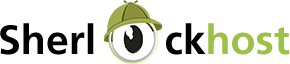Settings for the database connection
Server, username and password are given in the email "New Account Information". DB_NAME - is the name, which you gave the DB when created Datebase.
To change your configure file use FTP connection via any FTP client: File Zilla, Total Commander or File Manager in cPanel.
In Joomla file configuration.php:
var $host = 'localhost';
var $user = 'DB_USER';
var $db = 'DB_NAME';
var $password = 'DB_PASSWORD';
In WordPress file wp-config.php:
define('DB_NAME');
define('DB_USER');
define('DB_HOST', 'localhost');
define('DB_PASSWORD');
In Drupal 6 file /site/default/settings.php, where the line is:
$db_url = 'mysql://username:password@mysqlhost/databasename';
In Drupal 7 file /site/default/settings.php:
In DLE file /engine/data/dbconfig.php:
define ("DBHOST", "localhost");
define ("DBNAME");
define ("DBUSER");
define ("DBPASS");
In Shop-script file /cfg/connect.inc.phpdefine('DB_HOST', 'localhost');
define('DB_USER');
define('DB_PASS');
define('DB_NAME');In ShopCMS file /core/config/connect.inc.php: *
define('DB_HOST', 'localhost');
define('DB_USER');
define('DB_PASS');
define('DB_NAME');* In some cases you should change these data in these files: core/cache/afcache.php and core/cache/fcache.php Delete files in the catalogue which begin from %%
In WebAsyst files /dblist/логин.xml, /kernel/wbs.xml и файл кеша /temp/scdb/.settings.логин:
SQLSERVER="localhost"In PrestaShop file /config/settings.inc.php:
define('DB_HOST', 'localhost');
define('DB_USER');
define('DB_PASS');
define('DB_NAME');In MODx file /manager/includes/config.inc.php:
In Bitrix file /bitrix/php_interface/dbconn.php:
$DBHost = "localhost";In CMS PHPShop file /phpshop/inc/config.ini:
In СMS Opencart files config.php и admin/config.php
define('DB_HOST', 'localhost');
define('DB_USER');
define('DB_PASS');
define('DB_NAME');In СMS Magento file app/etc/local.xml
<host><![CDATA[localhost]]></host>
<username><![CDATA]></username>
<password><![CDATA]></password>
<dbname><![CDATA]></dbname>In ImageCMS file application/config/database.php:
$db['default']['hostname']
$db['default']['username']
$db['default']['password']
$db['default']['database']